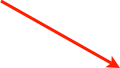OS X: Replace a Folder with an Icon
This is a simple little trick for replacing folders with icons in OS X.
If you wish, you can use any image as replacement, but I will use an icon in this explanation.
First, locate the folder that you wish to replace, and locate the icon that you wish to use.
Right click and “Get Info” (or click and Finder Menu/File/Get Info).
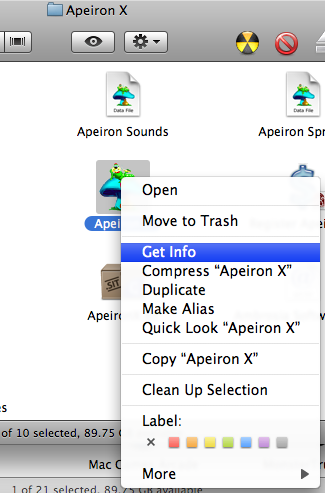
With both “Get Info” windows open, click to highlight the icon at the top of the icon info window that you wish to use.
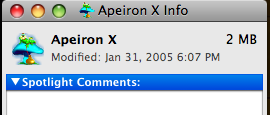
Now, ⌘ + C to copy.
Move to the small folder icon at the top of the folder “Get Info” window, and highlight the folder (click).
Click here
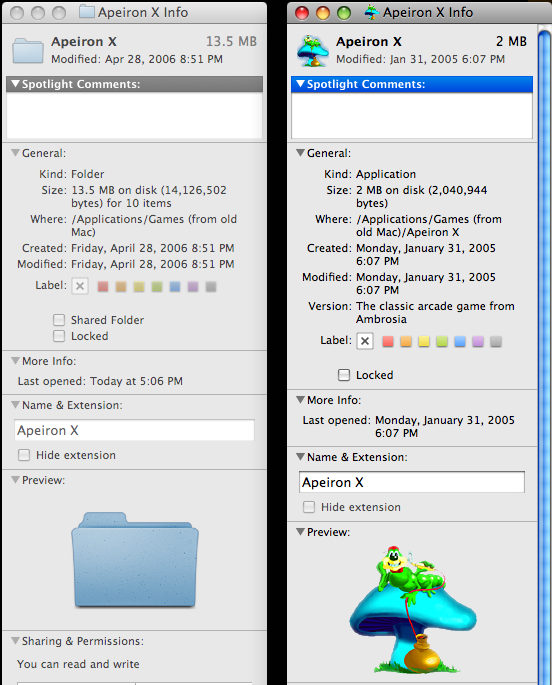
Then, ⌘ + V to Paste.
You now have successfully replaced the folder icon with a new icon.
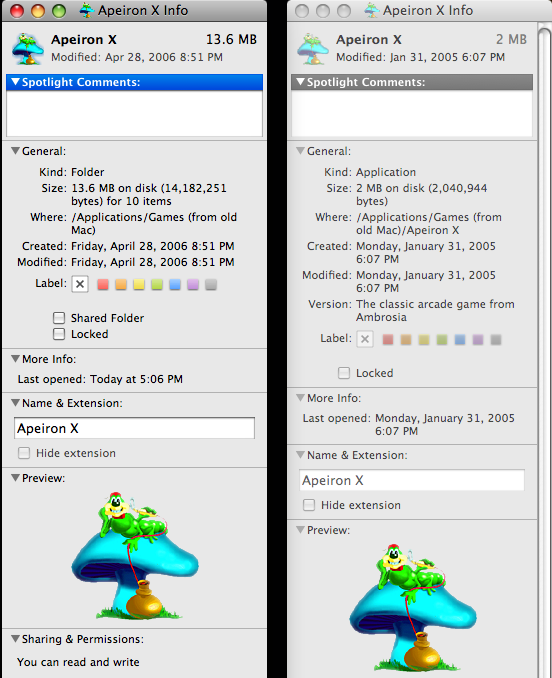
Because, sometimes, it just needs to be different!
Monday, January 3, 2011